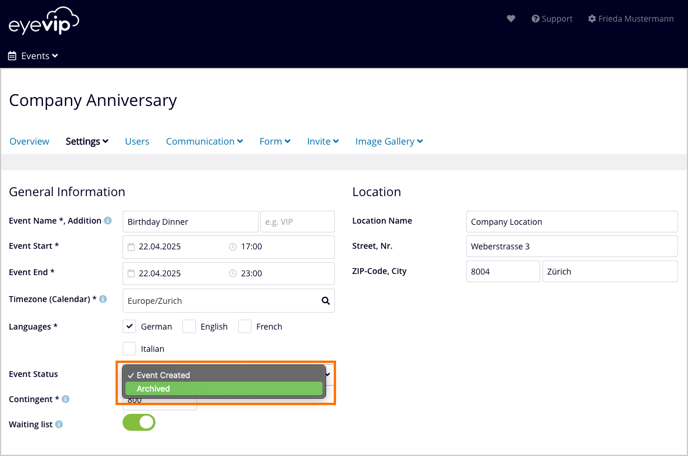In this article you'll learn how to manage your events.
Table of Contents
Event Overview
Under My Events you'll find all events you've created or that you have access to. For more information, see Assign users to an event.
Depending on your role, you can view all events belonging to your eyevip account under Events > All Events.
The event list will provide you the following information for each event:
- Event name (public events are marked by an open lock symbol)
- Location
- Date
- Status
- Statistics
- Number of registered guests / contingent (if set)
Ex. 57/100, means 57 registered guests out of max. 100 places. - Number of guests with the status "invited"
- Number of guests with the status "accepted"
- Number of guests with the status "rejected"
- Number of registered guests / contingent (if set)
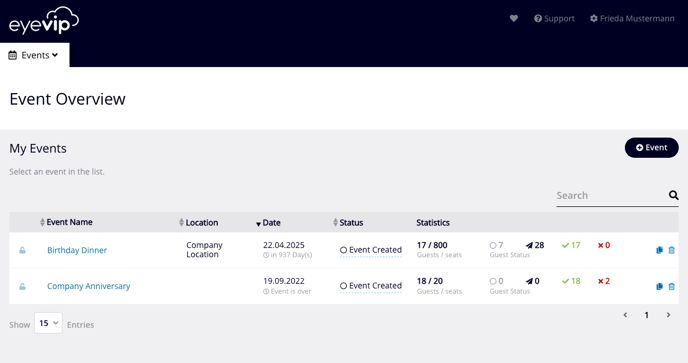
Create or Copy Event
Find information on how to create a new event here.
Delete Event
- Click on the blue trash can icon in the line of the event.
- Confirm that you really want to delete the event.
Attention: Deleted events can not be recovered!
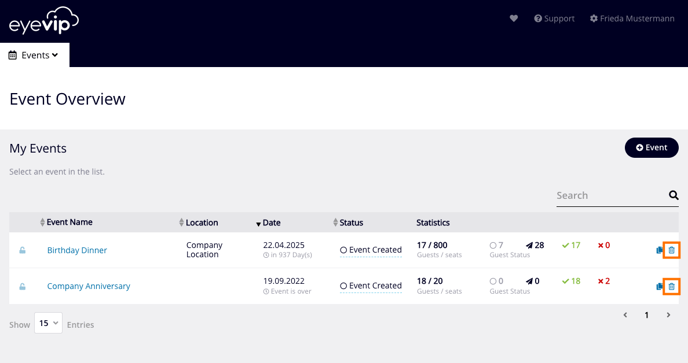
Archive Event
In order to have access to your event, even after it is over, you can archive it for easy access at a later time. If you decide to archive it, you'll no longer see it in the event overview, but would still be available and can be copied if necessary.
You can find all archived events under Events > Event Archive.
Here's how you archive your event:
- Call up the event overview.
- Click in the column Status of your event..
- Select Archived.
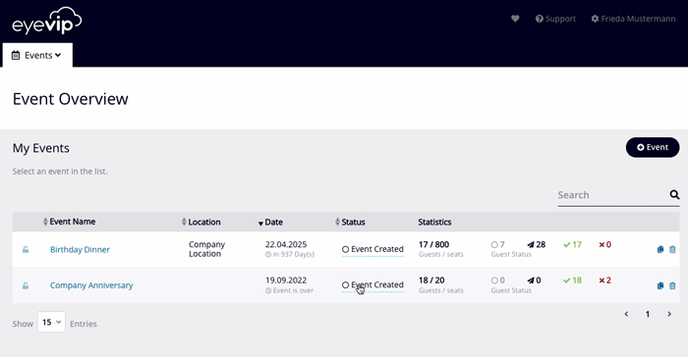
Alternatively:
- Change the event status in the settings of your event to Archived.