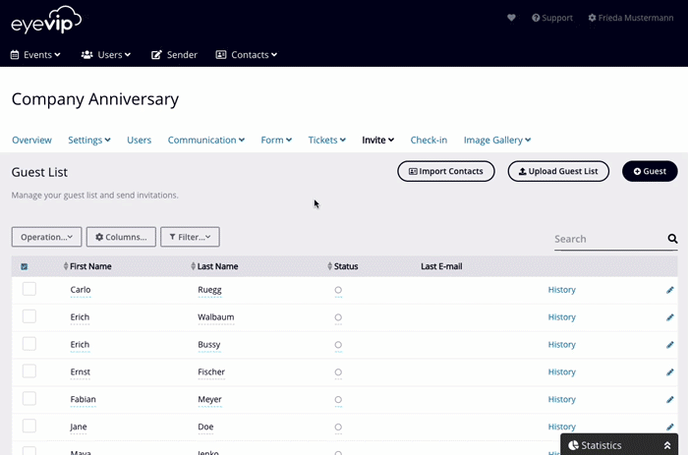In this article you'll learn how to import contacts into the guest list of an event.
Note: Importing contacts belongs to the paid extension, Contacts.
Table of contents
If you've subscribed the extra module, you will have an additional button in the guest list. You can use this to import your guests from the contacts into the guest list of the event.
You will recognize the imported contacts by the icon on the right side of the guests' name.

Import via contacts search
- Go to the guest list via Invite > Guest list.
- Click the Import contacts button.
- In the Import contacts window select Search contacts and click Next.
- You can nowuse the form to start a search within your contacts. Select the appropriate fields and attributes.
Example:
You want to invite all employees to the company anniversary party. Thus, select the term "Employee" in the Tag field. - Click on Search.
- You will get an overview of all contacts that match these attributes.
- Then click on Import contacts.
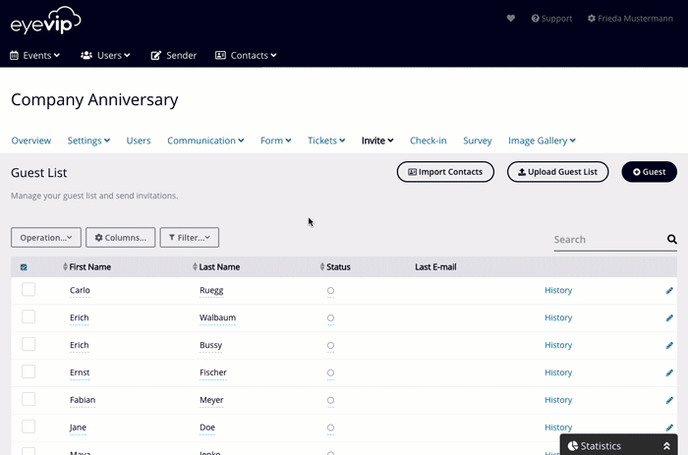
Import via segments
Segments are groups of contacts that have common properties. To learn how to create a segment, see Manage segments.
This is how you proceed for the import:
- Go to the guest list via Invite > Guest list.
- Select the Import Contacts button.
- In the Import contacts window select Select segments and click Next.
- Now select the desired segment from the dropdown.
- Click Import segment to import the contacts into the guest list.