In this article you'll learn how to call up and interpret the change history of your guests.
Table of contentsRetrieve change history
You can find the change history in the Guest list.
- Search for the respective guest using the search function.
- Click History to view the guest's change history.
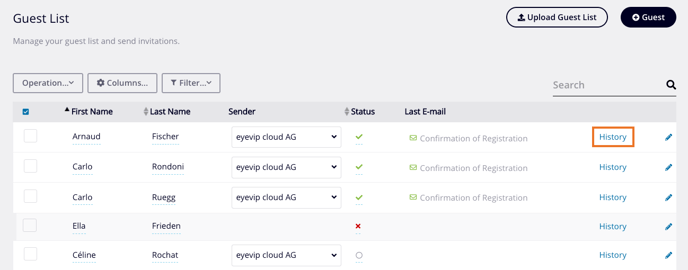
Meaning of entries
Depending on the type of change, different information is displayed. Each entry contains at least the following:
- Type of change
- Date and time of the change
- Who made the change
List of entries
Creation
All personal information, which is included when adding the guest, is listed.
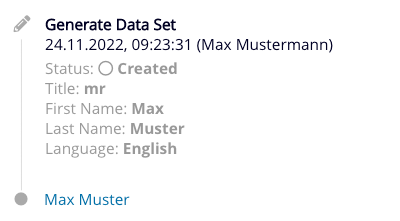
Modification
The changed guest info is listed; the old values are shown before the arrow and the new values are shown after the arrow.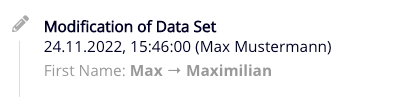
Successful mail delivery
Successful mail delivery is marked with a green envelope icon.
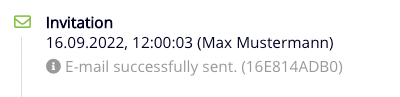
Failed mail delivery
Failed mail delivery is marked with a red envelope symbol. Should this occur, an error message is usually displayed. Should there be reoccurring issues with failed mail delivery, please contact our support team at support@eyevip.ch and specify the error message.

Pending mail delivery
Pending mail delivery is marked with a gray envelope icon. As long as the envelope icon is not red or green, the email shouldn't be sent again.

Attention: If the icon remains gray for more than 30 minutes, please contact our support at support@eyevip.ch. Please don't try to send the email a second time. If you've already done so, be sure to let us know in your support request, otherwise the email may be sent twice.
Page view
The entry contains the name of the page visited by the guest and is marked with the eye symbol.
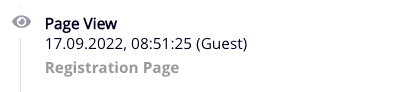
Good to know: The open rate of the emails is not measured in eyevip.
