In this article you'll learn how to create event series, where you can see which guest has registered for which series and how check-in for an event series works.
Note: The module "Event Series" is a paid extension and not included in every eyevip license.
Table of contents
- Create event series
- E-mail and landing pages
- Guest list
- Check-in
- Statistics
- Frequently asked questions (FAQ)
Create an event series if your event consists of several events that take place at different times and/or locations.
The guest will receive an invitation to registers in the registration form for one of the events in the series.
In the Event Overview, event series are marked with a plus sign to the right of the event name. By clicking on the plus sign, you can view the various individual events from the event series.
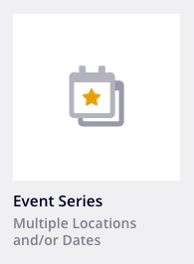
Create event series
In the settings of your event series you can create the respective individual events:
- For each event, create an event name, add the event start and end time, location, street address, postal code and city.
- The event key must be unique, be between 8 and 12 characters, and cannot contain umlauts and/or special characters (with the exception of the underscore). The key is used in the guest list and in communication.
- Enter the maximum number of guests incl. accompanying persons in the contingent. If the number of participants is unlimited, select zero.
- Click +Event for the other event series and enter the respective data for them.
- You can change the order of the events by clicking on the icon in front of the event name and dragging the mouse at the same time.
Note: In the settings you can also add or delete events later.
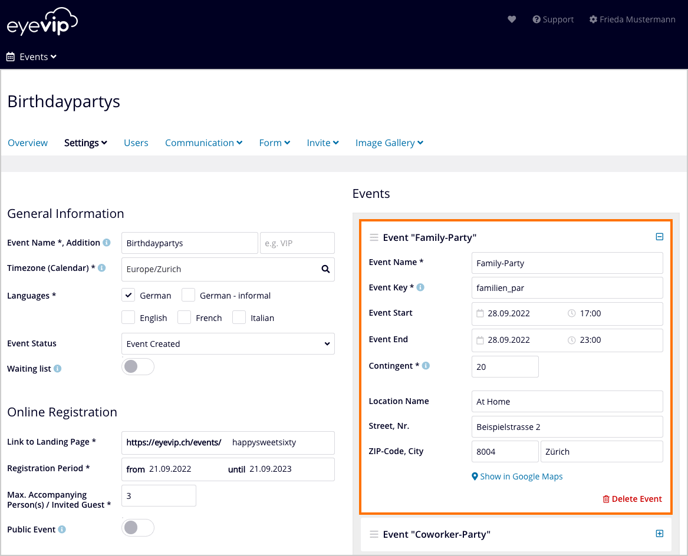
E-mails and landing pages
To create individual texts for your events from the virtual event series, conditions and placeholders are used. The different events of the series are displayed individually in the placeholders.
Learn more under Edit content and Personalize communication.
Guest list
In the guest list, in the Event column, which guest has registered for which event in the series is visible.
When you export the guest list, the event key from the settings is displayed for each guest in the Event column.
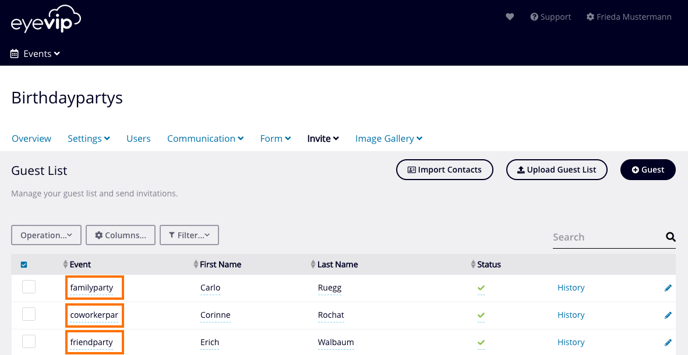
Manually register a guest for an event
If you need to manually register a guest to an event in the series, you can do so in the guest list, under the Event column:
- Click on the desired guest in the Event column.
- Select the desired event from the list.
- Set the guest status to accepted and send a confirmation email.
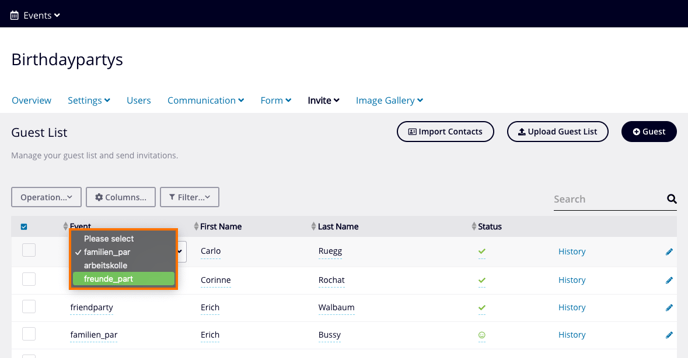
Check in
Check in is done for each individual virtual event of the series.
- Select Check in and the desired event of the series.
- All guests who have selected this event will be made visible.
- Click on the checkbox in front of the guest's name to check them in.
You can learn more about check-in here.
Statistics
You can see the current status of registrations and cancellations for each individual event in the Overview of your virtual event series.
By clicking on the box of the respective event, you will see the location, event dates, as well as the registrations already made and the exhaustion of the contingent.
You can read more about statistics here.
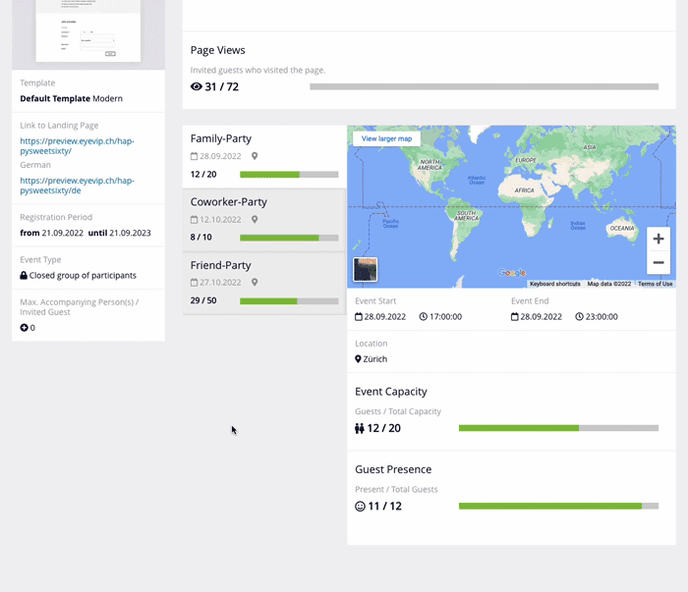
Frequently asked questions (FAQ)
Can guests register for multiple events?
No, several standard events must be created for this.
