In this article you'll learn how to prepare your guest list and upload it to eyevip.
Table of contents
- Download Excel guest list template
- Permitted values
- Upload guest list
- Frequently asked questions (FAQ)
Download Excel guest list template
You can find your guest list and Excel template under Invite in the menu. This Excel file contains the correct column titles and sample values. The template is generated per event and contains all fields that you've activated in the registration form.
There are two different Excel templates available:
- Guest list template
This Excel file contains the minimum information (columns) necessary for the guest list. - Guest list template (expanded)
This Excel file contains all information (columns) available for the guest list.
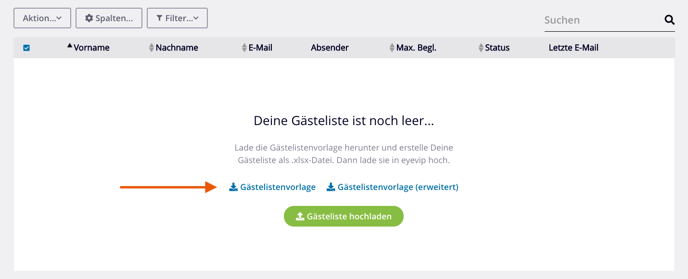
Attention: Don't change the column name and pay attention to the allowed values. Be sure to remove cell formatting, including colors and borders, as well as all formulas.
Permitted values
Below you'll find the values to use in Excel when creating your guest list:
| Column | required | permitted values | ||||||||||||||||
| Title | no |
|
||||||||||||||||
| Firstname | no | all | ||||||||||||||||
| Lastname | no | all | ||||||||||||||||
| yes | valid email address | |||||||||||||||||
| Status | no |
|
||||||||||||||||
| Language | yes |
|
Upload guest list
Once you've prepared your Excel list, you are now ready to upload your guest list.
- Click on the Upload guest list button. A window with a form will open.
- Select your prepared guest list. If you're uploading someone else's guest list, select the correct name under Guests of.
- Click on Upload, to upload the guest list.
- After successful upload, the guests will be displayed in the overview under Invite.
Good to know: Email addresses can be imported once. If you upload duplicates, you'll be notified.
.gif?width=688&name=excelliste-hochladen(eng).gif)
Frequently asked questions (FAQ)
My guest list isn't uploading and I'm not getting an error message.
What do I do?
The problem usually lies with the Excel file. Use the following checklist to check your Excel:
- Have the column labels been changed or are they completely missing?
If yes, please copy the column name from the guest list template. - Were additional columns inserted, which eyevip doesn't recognize?
If yes, please remove these columns and only use the columns belonging to the guest list template. - Were cells formatted with colors or borders?
If yes, please remove all formatting. - Does the file contain formulas?
If yes, please remove all formulas.
Should the problem persist, please contact us at support@eyevip.ch.
Attention: Please do not send us a guest list by email! Use a secure channel, such as SwissTransfer.
How many files can I upload at once?
Generally, there is no limit. If your guest list is very large, the uploading process will run in the background and can take several minutes. You'll receive an email as soon as the guest list is available in eyevip.
