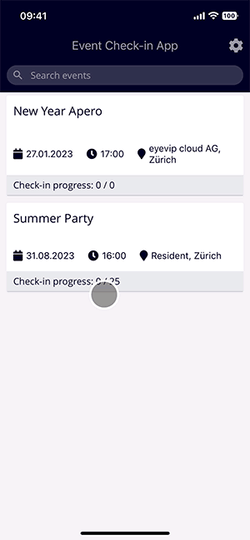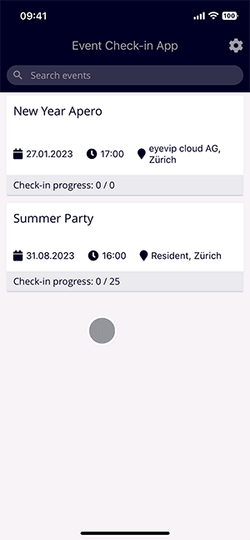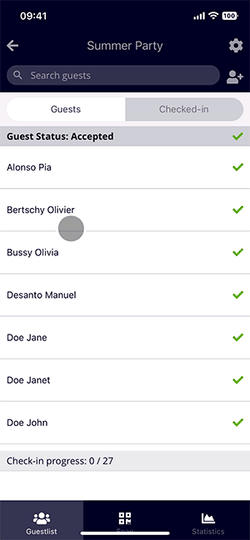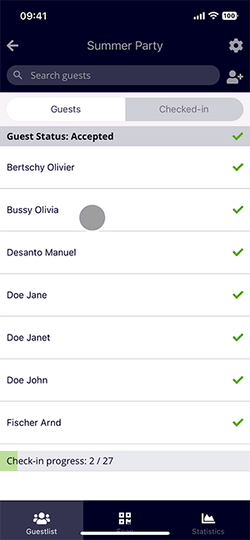App Check-in
In this article you'll learn how to check-in your guests and their accompanying persons to your event via the eyevip check-in app.
Table of Contents
Before you can check-in at an event, you need to install the check-in app on your device and log in. You can find out more about this under Getting started with the check-in app.
Check-in with Ticket
If you send a QR code with the registration confirmation or via the reminder email, you can check in your guests using the eyevip check-in app. You can find out how to create a QR code ticket here.
- Go to the check-in app and select the desired event.
- Select the scan function.
- Allow the app to access the camera.
- Hold the cell phone or tablet over the QR code on the printed ticket or over the mobile phone with the ticket.
- The guest is automatically checked in and is now listed in the Checked-in tab.
- Accompanying persons are also checked in via the QR code.
|
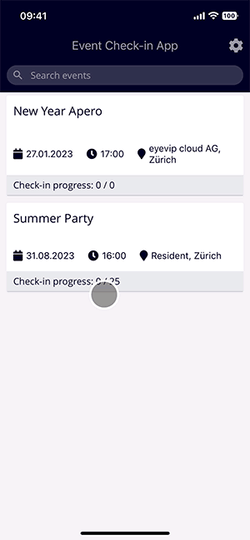
|
Check-in without Ticket
Good to know: If you haven't sent out QR tickets, we recommend that you use a laptop to check-in directly in eyevip. You can find more information about this under Admission control in eyevip.
Guests who don't have their ticket with them can be checked in manually:
- Call up the check-in app and select the desired event.
- All guests from the guest list are listed in the Guests tab.
- Search for the desired guest using the Search guests field or scroll down the list by swiping down the screen.
- Swipe right on the name to check in the guest.
|
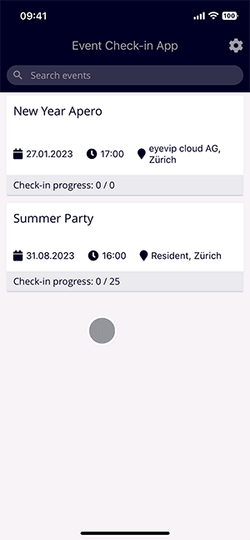
|
Checking in Accompanying Persons
|
Guests who have registered with accompanying persons will receive the QR code tickets for all persons in the group with the confirmation and/or reminder email.
When a guest is checked in, the accompanying persons can also be registered in the following step. The accompanying persons will be displayed and can be checked-in using the checkbox.
Tap Check-in if you want them to be checked-in. If they are not to be checked in, simply select No.
If an accompanying person is checked-in first, the procedure is exactly the same. The app asks whether the main guest and any other accompanying persons should also be checked-in simultaneously.
|
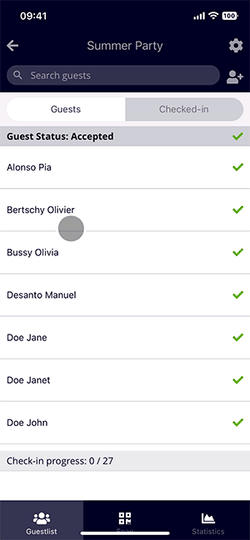
|
Reverse Check-in
|
People who have been checked-in by mistake or who leave the event (only to return again) can easily be removed manually.
- Switch to the Checked-in tab.
- Search for the desired guest using the Search guest function.
- Swipe left over the guest to check the guest out again.
|
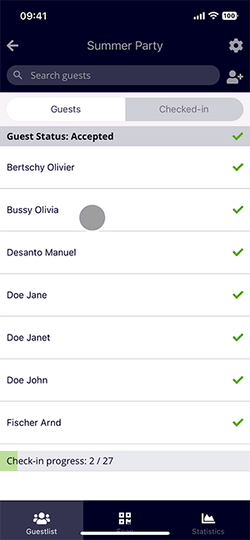
|